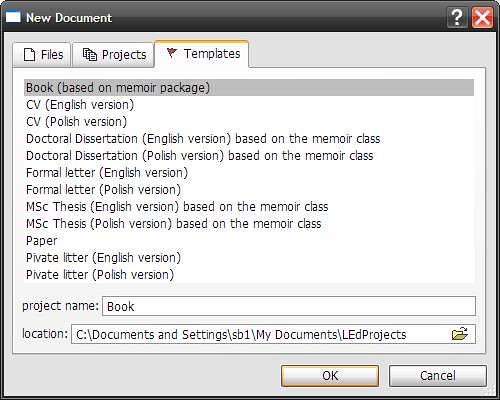Sunday, February 18, 2007
LaTeX with LED 2
Wednesday, February 7, 2007
Package Polynomial
Last ten year, the amount of LaTeX user is incease because of the quality of a produced document. Actually you can write your packages and ditribute from CTAN, this is another useful package to save your time.
Polynomialifacmtg.cls (IFAC conference class file)
There are some problems to use ifacmtg.cls (IFAC conference class file)with harvard.sty because both are very old. The new natbib.sty came with
MikTeX 2.5, that automatic loaded by ifacmtg.cls seem to be not compatible with harvard.sty. To solve the problems, you just
delete a line contained
\usepackage{harvard}
One more thing to do is , you have to change standard \cite to
\citep{Jo90} for (Jones et al., 1990)
\citet{Jo90} or \cite{Jo90} for Jones et al. (1990)
For WinEdt people, both \citep and \citet are still worked with
"Active String" when you type \citep{} and \citet{}.
for more details see Natbib manual version 7.4a.
By the way, harvard.sty without natbib.sty works fined.
Tuesday, January 30, 2007
ImageMagick: Convert, Edit, and Compose Images
One of the popular problem of LaTeX user is the graphic converter. It is well known that typical LaTeX is prefer .eps as a standard format. You may use .jpg .png and .pdf file format by using pdfTeX or pdfLaTeX instead of LaTeX. The second method make a new broblem since it doesn't allow you to use .eps format. You have to find the way to convert the file format. Fortuneately, MikTeX is come with epstopdf a small utility to convert .eps to .pdf format.
 A more powerful method is use ImageMagick utility set that can read, convert and write images in a variety of about 100 formats including all of the common use or every see file format. At the begining you may fear about a command line method. However, after you install and first use a convert utility, you may change your mind. For the windows user, you just download ImageMagick-6.3.2-1-Q16-windows-dll.exe and ok, ok, ... You will have ImageMagick Display on your desktop. This tool allow you to view many type of file format and also include some basic transform tools. Unfortuneately this tools is not included convert utility. In stead of GUI you can use convert with a very syntax as show below:
A more powerful method is use ImageMagick utility set that can read, convert and write images in a variety of about 100 formats including all of the common use or every see file format. At the begining you may fear about a command line method. However, after you install and first use a convert utility, you may change your mind. For the windows user, you just download ImageMagick-6.3.2-1-Q16-windows-dll.exe and ok, ok, ... You will have ImageMagick Display on your desktop. This tool allow you to view many type of file format and also include some basic transform tools. Unfortuneately this tools is not included convert utility. In stead of GUI you can use convert with a very syntax as show below:
convert xxx.jpg xxx.bmp
convert xxx.pdf xxx.eps
So you just open windows' DOS prompt and type above command. Have fun!
Monday, January 29, 2007
Epspdf and epspdftk
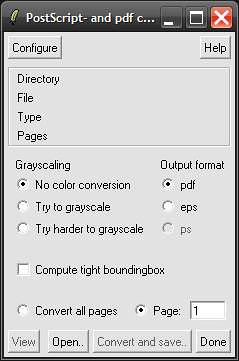
A multiplatform GUI- and command-line converter for
[e]ps and pdf. Follow the link epspdf and epspdftk and see Window with setup program. You have to install a Ghostscript first and follow with xpdf tools for windows to get pdftops a tool for converst pdf to ps. The last tool you just extract it in some where and tell epspdftk later. After you install two prerequisite program, download epspdf.02.12.exe and run it. You have nothings to do more just use the program and click, click, ...
LaTeX with LED 1
To use LED, you just open LED and click NEW buttom on the most left hand side toolbar.
A dialog box will be shown like above. There are three tab, e.g, Files, Projects and Templates. Let' start with Templates and write your CV in English. You have to change your project name to another names like CV1 and please remember their location then click OK.
Saturday, January 20, 2007
MikTeX and Latex EDitor
Let start to install MikTeX (Windows 2000 and later version should be more suitable.)
- Download "Basic MiKTeX" Installer and just follow an instructions.
- Install Acrobat Reader , Ghostscript and Ghostview by just double clicks the install files as usual.
- Download Latex Editor (LED) and YAP2.5 patch. Follow an instructions.
After all installations are finished, just open LED , open new file and type
% hello.tex
\documentclass{article}
\begin{document}
Hello World!
\end{document}
% end latex code
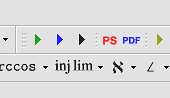 Click the green buttom shown in left hand side. This will call save block diagram that you have to think about the name. After you save it LED will call latex runtime to compile your tex file automatically. You will get a same file name but with .dvi surname.
Click the green buttom shown in left hand side. This will call save block diagram that you have to think about the name. After you save it LED will call latex runtime to compile your tex file automatically. You will get a same file name but with .dvi surname.
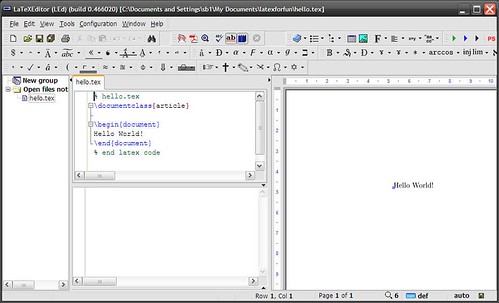 LED also have a build in DVI-Viewer in the right hand side of the window and you can see the result there as shown in the figure in the left hand size (click to see full size). Check and correct you first LaTeX document and use source links ability by clicking the lines in DVI viewer to move cursor to the specify position in you text file.
LED also have a build in DVI-Viewer in the right hand side of the window and you can see the result there as shown in the figure in the left hand size (click to see full size). Check and correct you first LaTeX document and use source links ability by clicking the lines in DVI viewer to move cursor to the specify position in you text file.
From now you can make a PS or PDF file anytimes by click at PS or PDF 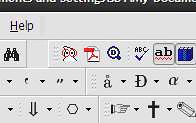 buttom shown in the previous figure. You can see PS file by clicking ghost symbol and PDF file by clicking Acrobat Reader symbol. Those will bring Ghostview and Acrobat Reader to you.
buttom shown in the previous figure. You can see PS file by clicking ghost symbol and PDF file by clicking Acrobat Reader symbol. Those will bring Ghostview and Acrobat Reader to you.
You can see the high quality document then.